Compare 2 progress photos side by side to see how much you have progressed!
To create comparison photos of your progress photos, start out by clicking the More category in the bottom right portion of your screen. (See image below.)
Next, click on the Progress Photos category. (See image below.)
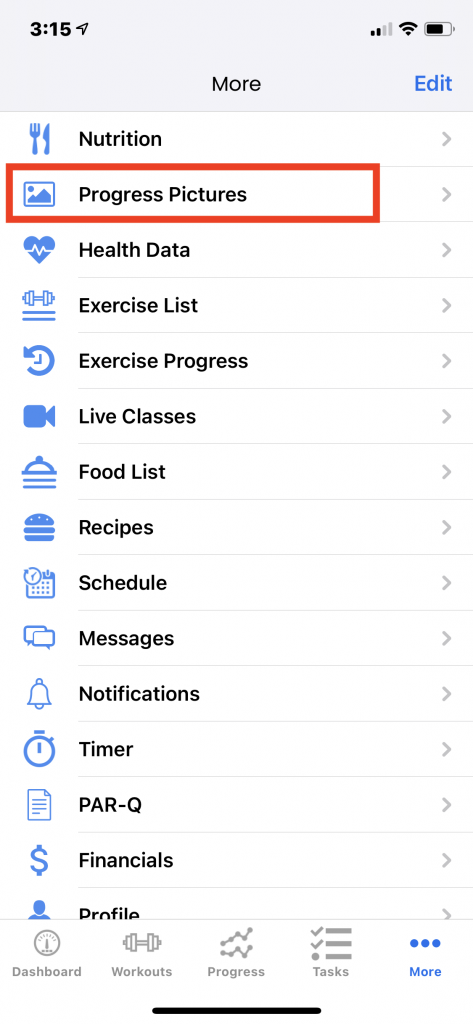
Once you are on the Progress Photos screen, click the View/Add Comparison button in the top-mid portion of your screen. (See image below.)
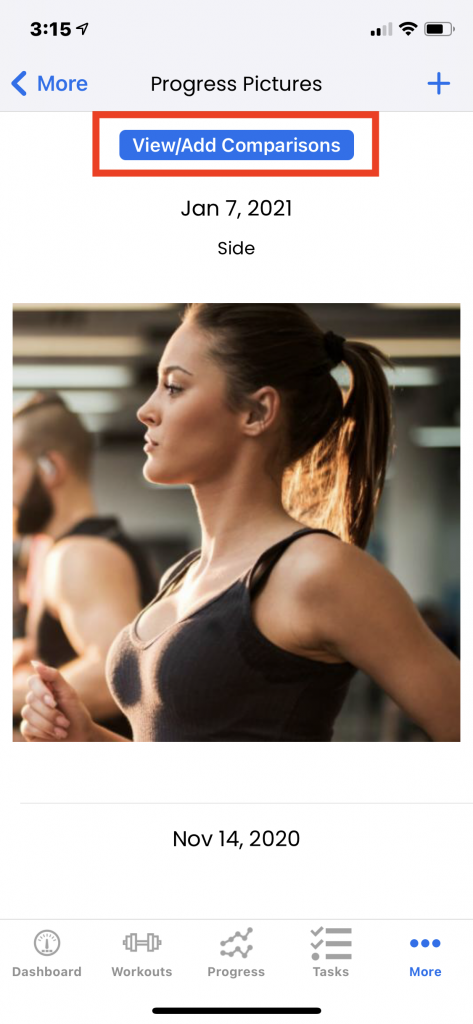
Next, click the + button in the top right portion of your screen.
Select an image.
Then after you select the first image, select that image you would like to have it compared to. Once you have selected both images, a new comparison photo will automatically be generated.
Your personal trainer also has the ability to create comparison photos and add progress photos of their clients. So do not be surprised if there are already some progress photos when you log in!
