How to quickly add Nutrition plans to your clients account in the FitSW platform.
To create a meal plan, go to the Clients tab. (See image below.)
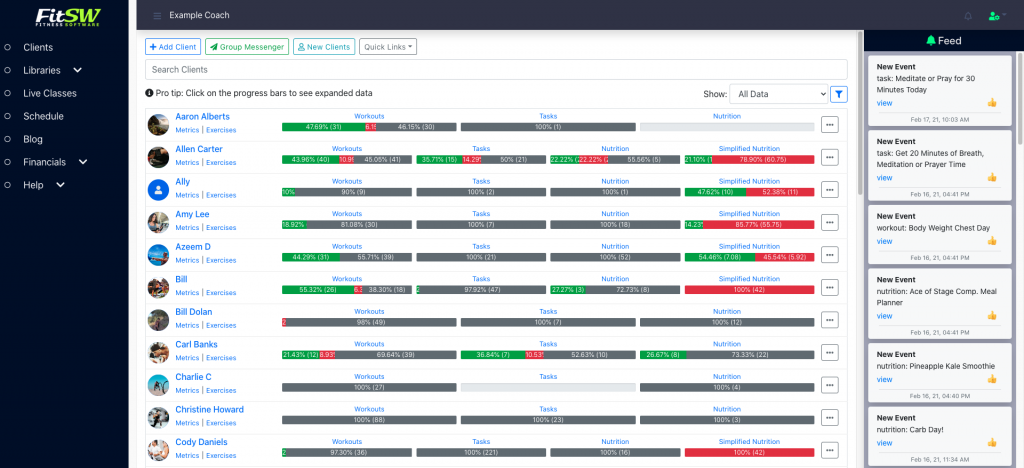
Once you are on the Clients page, choose the personal training client you would like to create a meal plan for. There are three sections next to each client: Workouts, Tasks, and Diets. Click on the blue Nutrition category next to your desired client. (See image below.)

Click on the Nutrition button next to the client profile you want to add a meal to, you will be redirected to a screen titled [Your Client’s Name] Nutrition. You now must click the Add Nutrition button on the top right portion of your screen. (See image below.)
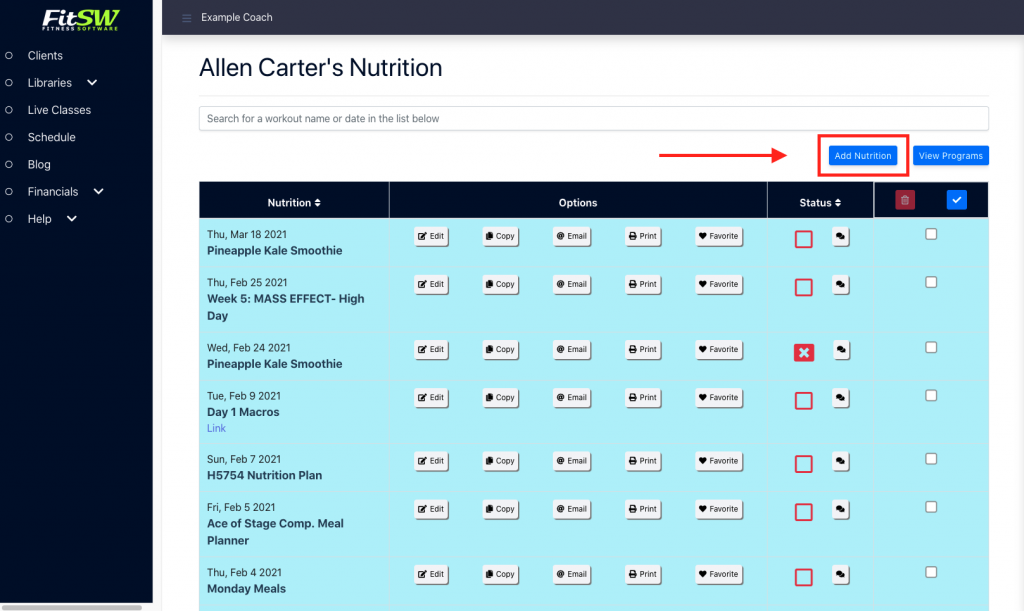
Once the previous steps have been completed, you can now start creating your diet. Enter the dates you wish the meal plan to be completed during, the name of the meal plan, and whether you want it to repeat (daily or weekly).
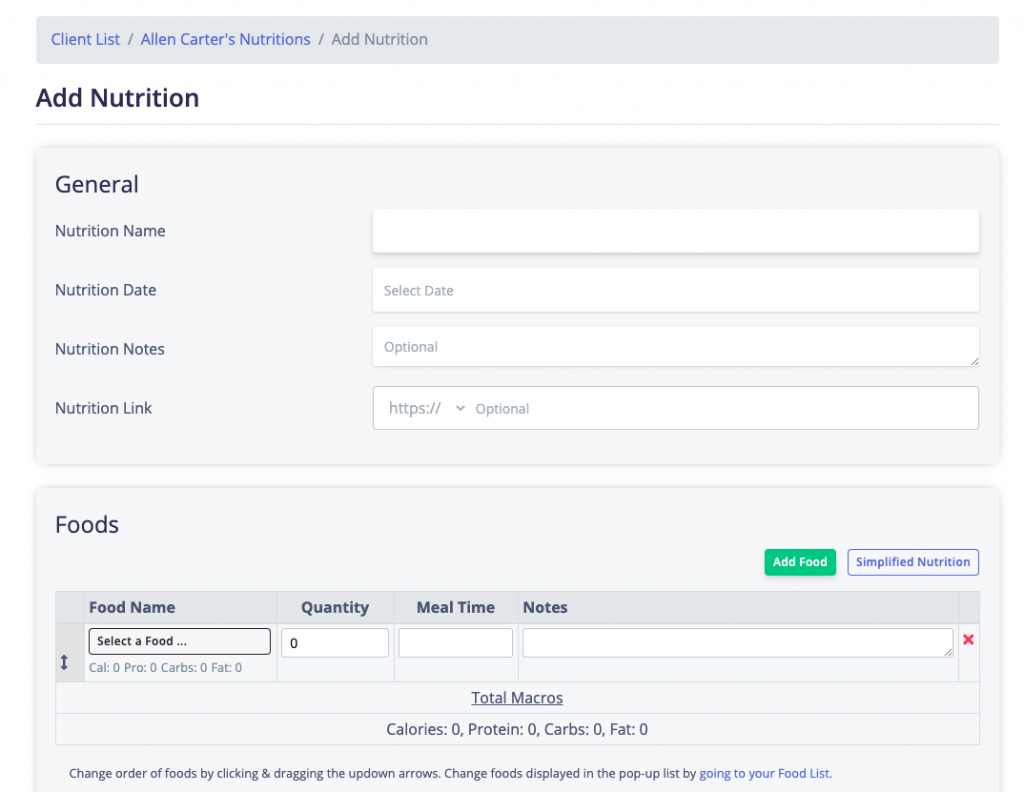
Now enter the foods that you want the diet to have. You can do this by clicking the Add Food button. If a particular food is not in our database, you can easily add your own foods.
After this, you need to choose any additional personal training clients (if any) you want this meal plan applied to. (See image below.)
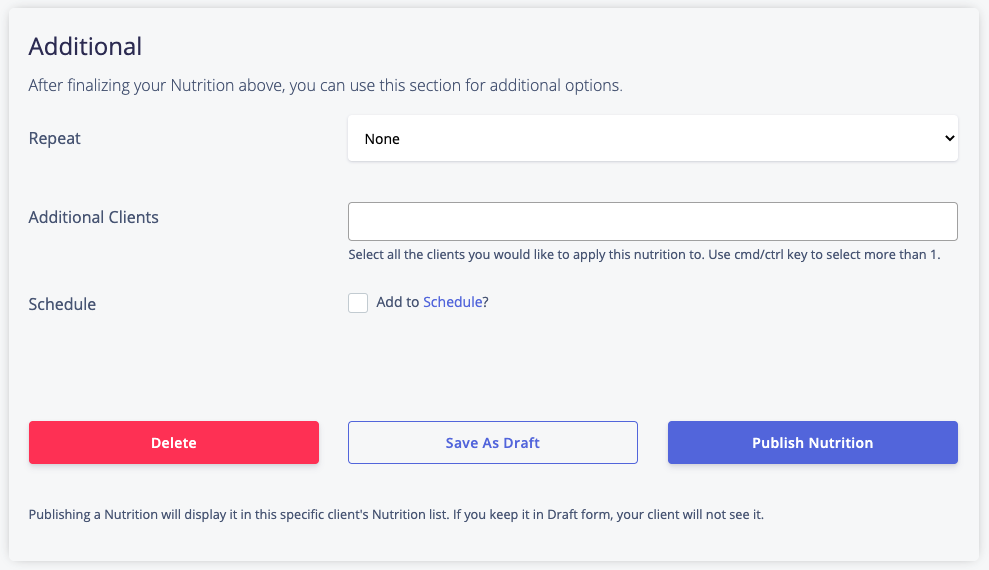
Once you have created your meal plan, click Publish Nutrition. Your diet is now complete and can be easily edited or deleted in the Nutrition section of a particular client.

I accidentally deleted a clients file for their workouts, how do I get it back??
Please reach out to support@fitsw.com for help in recovering information.